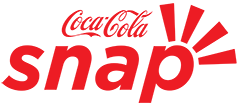
First time here?
There are a few ways you can access Snap.
Select the method that applies to you.
Coca-Cola Employees
and Registered Agency Partners
New Agency Partner
Need more information?
-
Click "Sign In"
-
You will be redirected to the Azure SSO authentication page
-
Enter your Coca-Cola email address
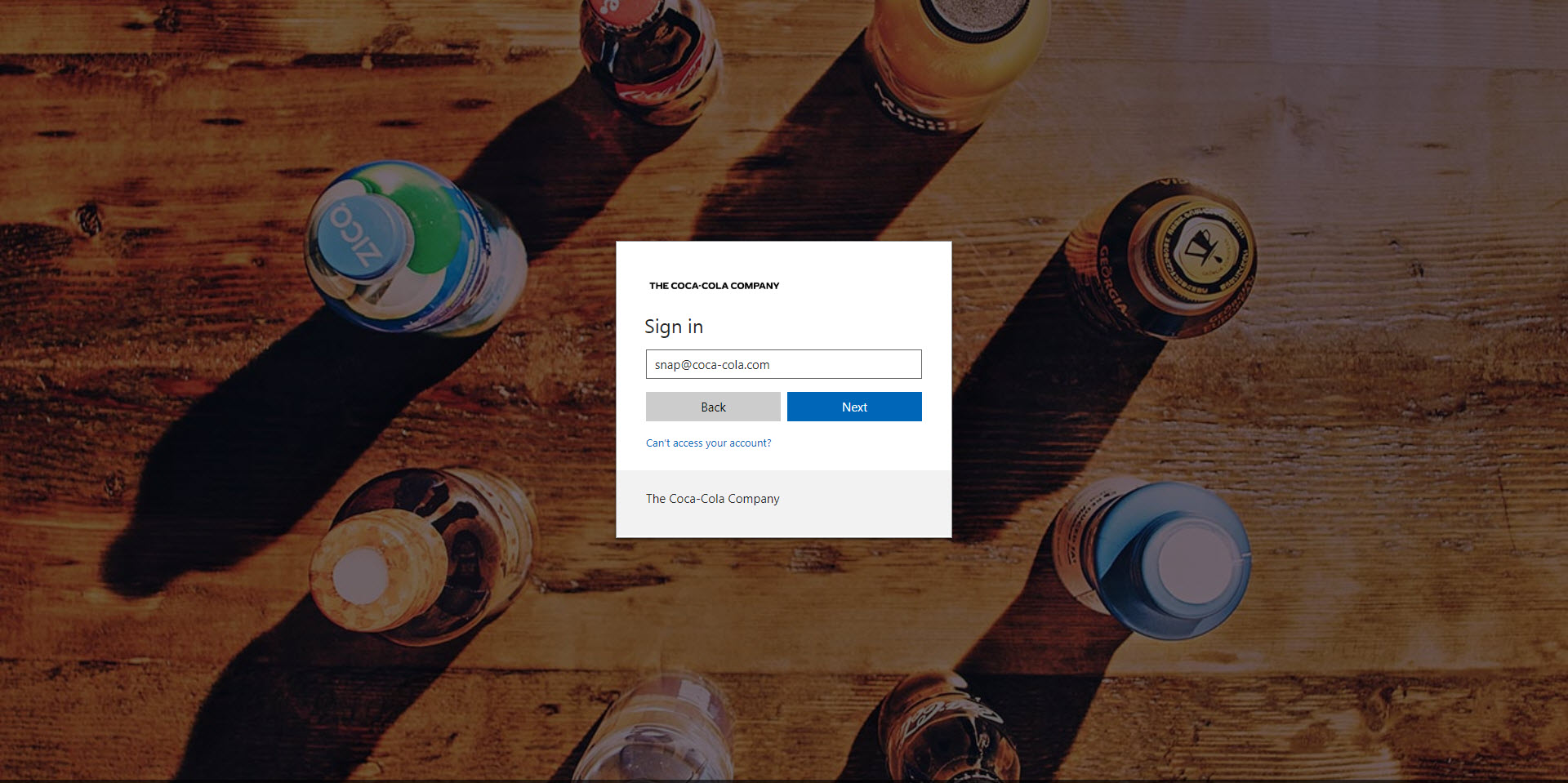
-
Click "Next"
-
Enter your Coca-Cola Password
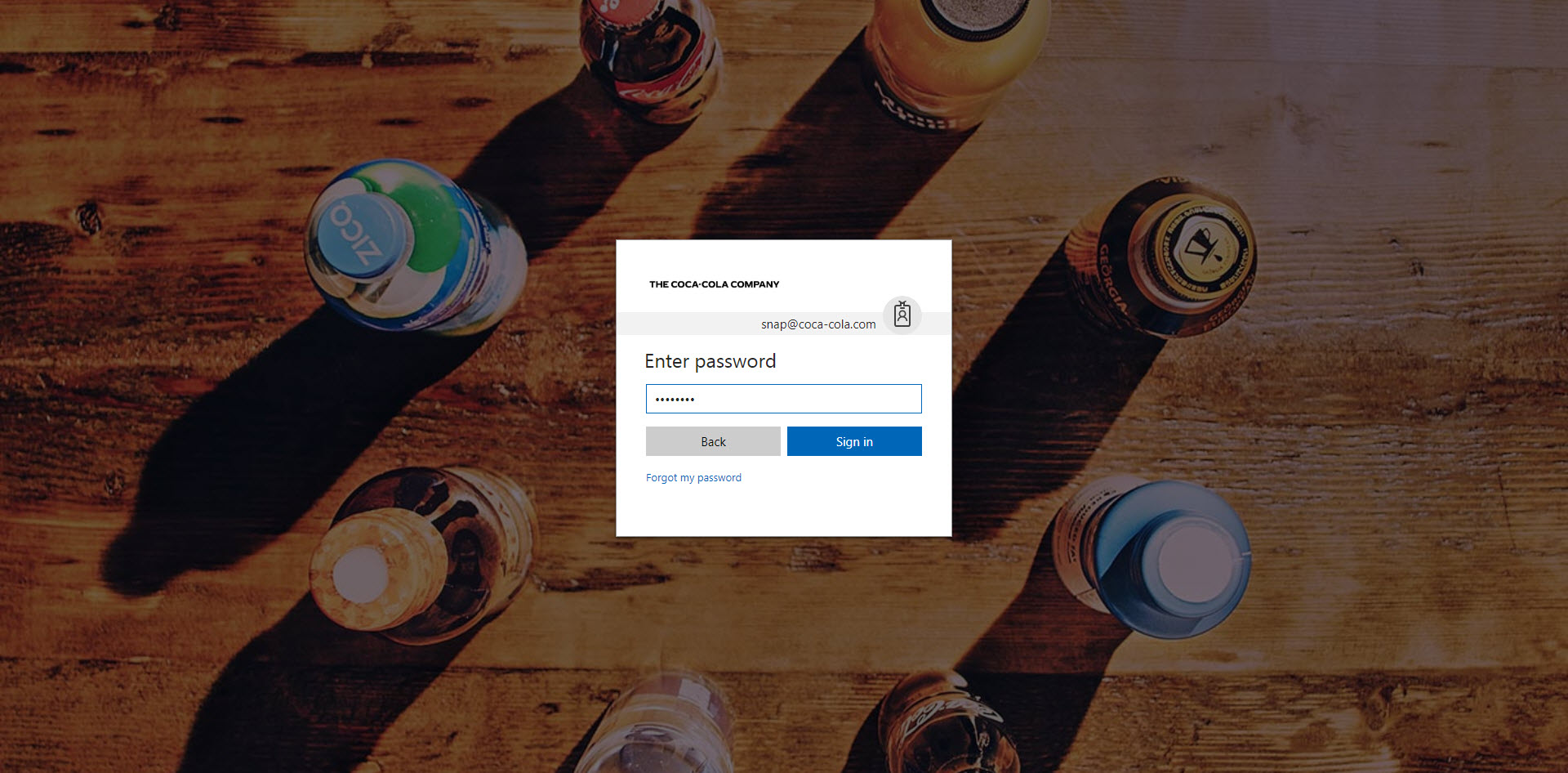
- Click "Sign In"
-
You will be redirected to the Snap dashboard page (or Snap Self-Registration page if it is your first time).
Troubleshooting
If you receive an invalid username/password message, you may need to contact the Coca-Cola Help Desk for assistance. This team has specialized resources to resolve any issues you may experience. Click here to create a ticket and select "Azure AD Support" in the Assignment Group. You may also Chat Online with the Global Support Center.
-
Click "Sign In"
-
You will be redirected to the Azure SSO authentication page
-
Enter the email address used during registration
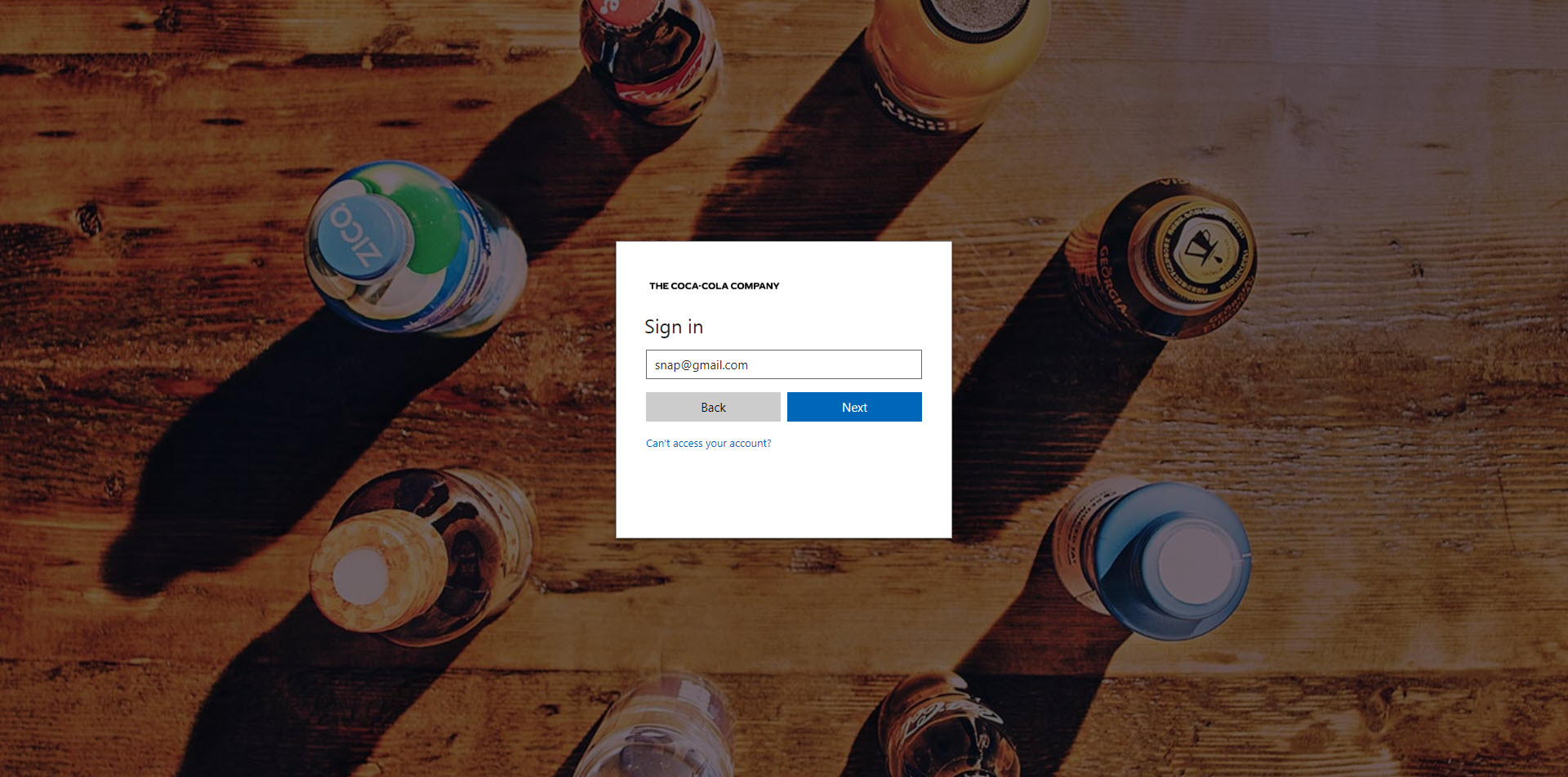
-
Click "Next". You will be redirected to Connect Coca-Cola (Covisint) for authentication
Skip to Step #9 if have already confirmed your external account -
Click "Send Email" to confirm your emaill address

-
Enter the passcode sent in the confirmation email

-
Set up security questions and set new password
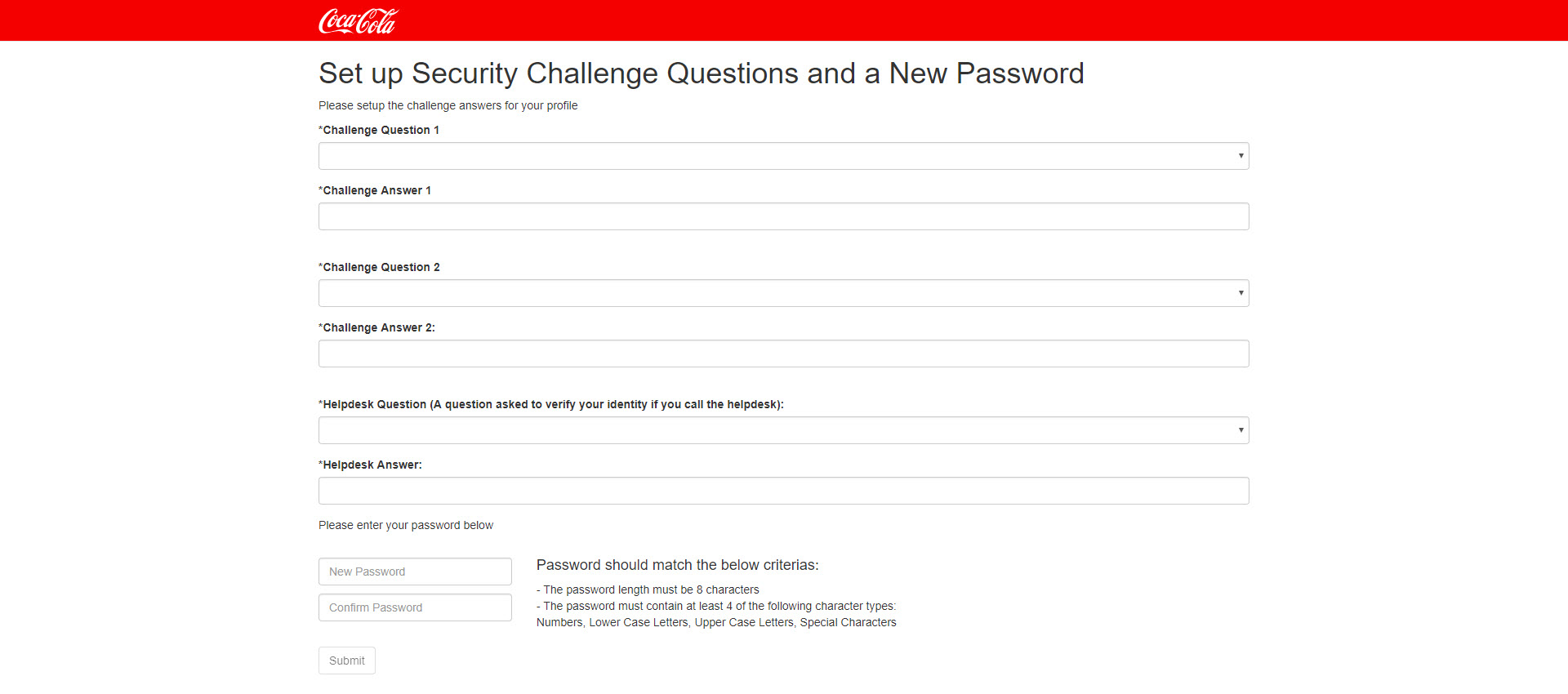
-
Click the Login to Access Your Application link

-
Enter your username and password and click "Sign On"

-
You will be redirected to the Snap dashboard page (or Snap Self-Registration page if it is your first time).
Troubleshooting
If you receive an invalid username/password message, you may need to contact the Coca-Cola Help Desk for assistance. This team has specialized resources to resolve any issues you may experience. Click here to create a ticket and select "External User Access" in the Assignment Group. You may also Chat Online with the Global Support Center.
-
Click "Request Access"
-
You will be redirected to Connect Coca-Cola (Covisint)
-
Click New User Registration link
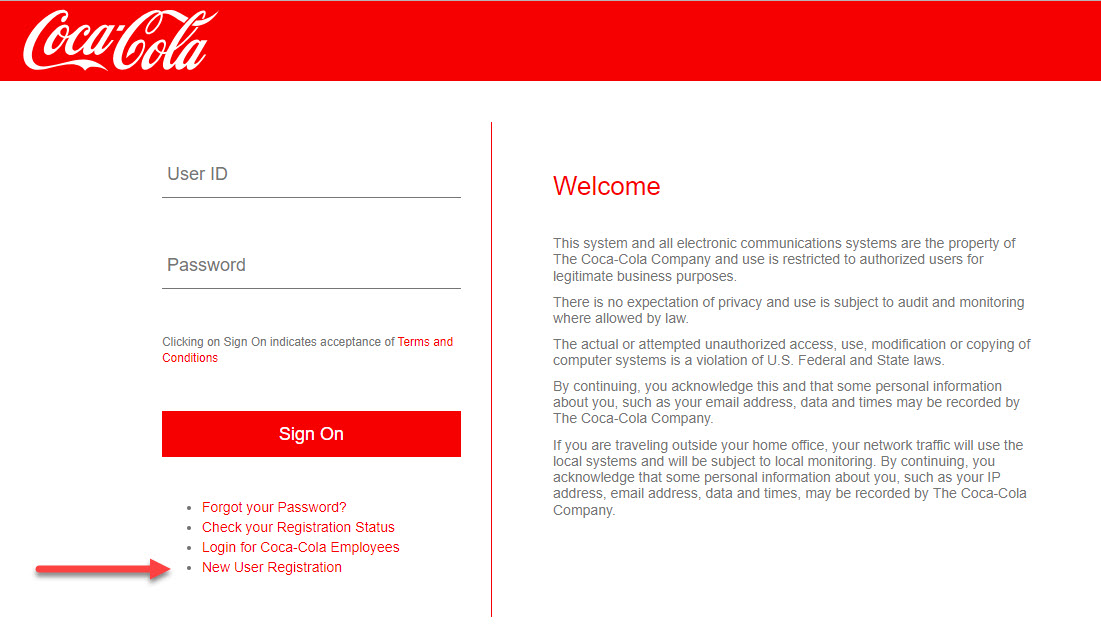
-
Enter Email Address and Click "Submit"
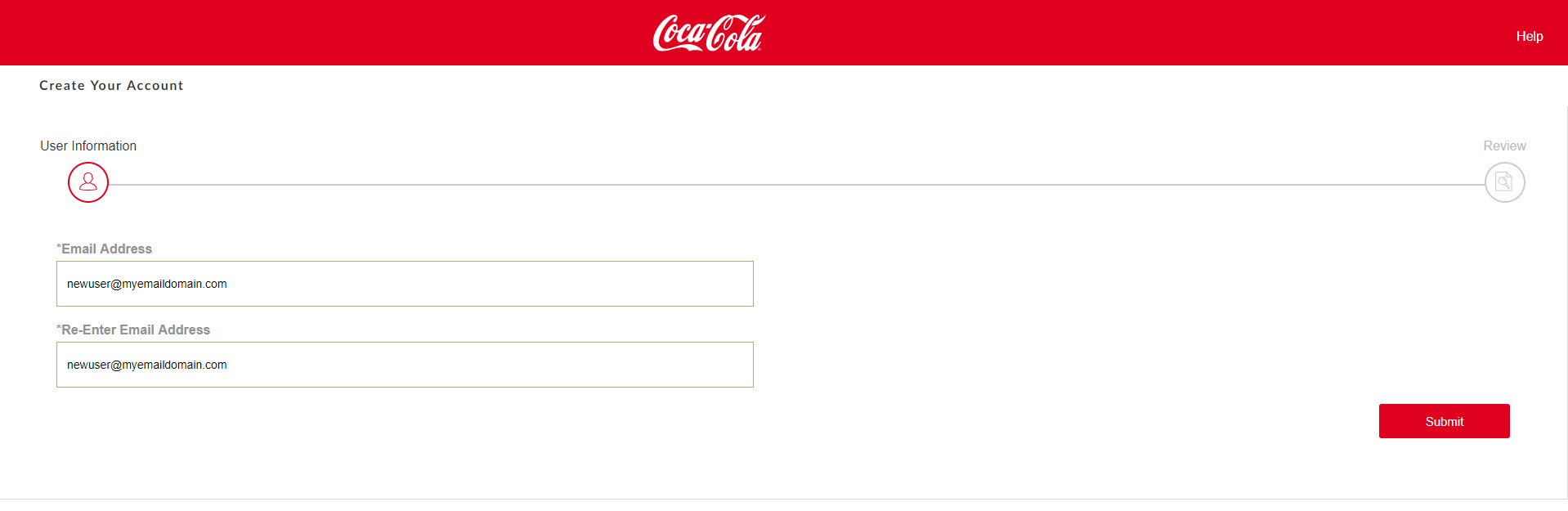
-
If Email Domain is unrecognized, provide more information about your organization
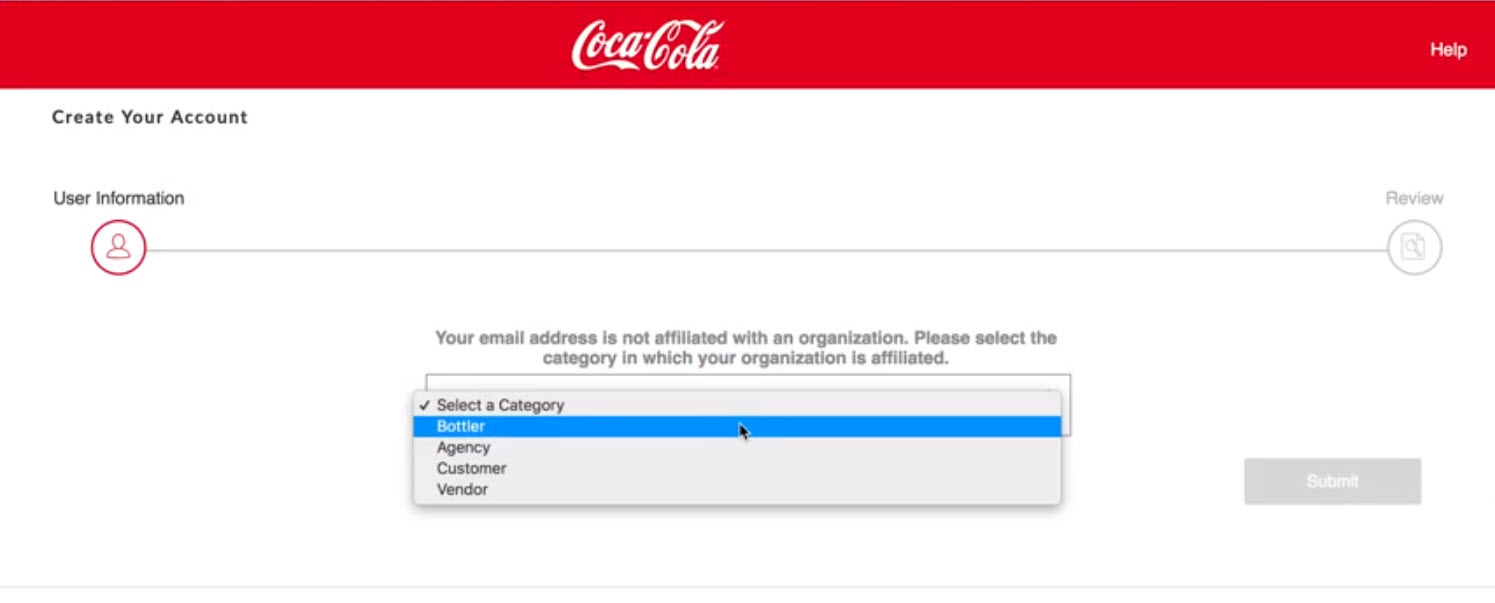
-
Email confirmation will be sent to the address you entered. Follow the instructions in the email to continue registration.
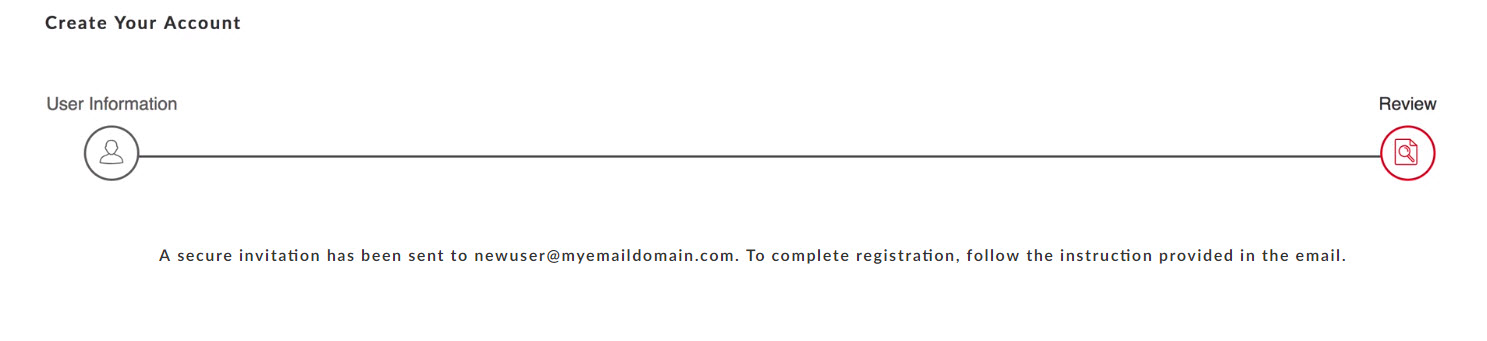
-
Provide all required fields to set up your new account. Be sure to enter the email address of your Coca-Cola sponsor who should approve your request. You'll also be asked to provide login credentials and password data before confirming your request.
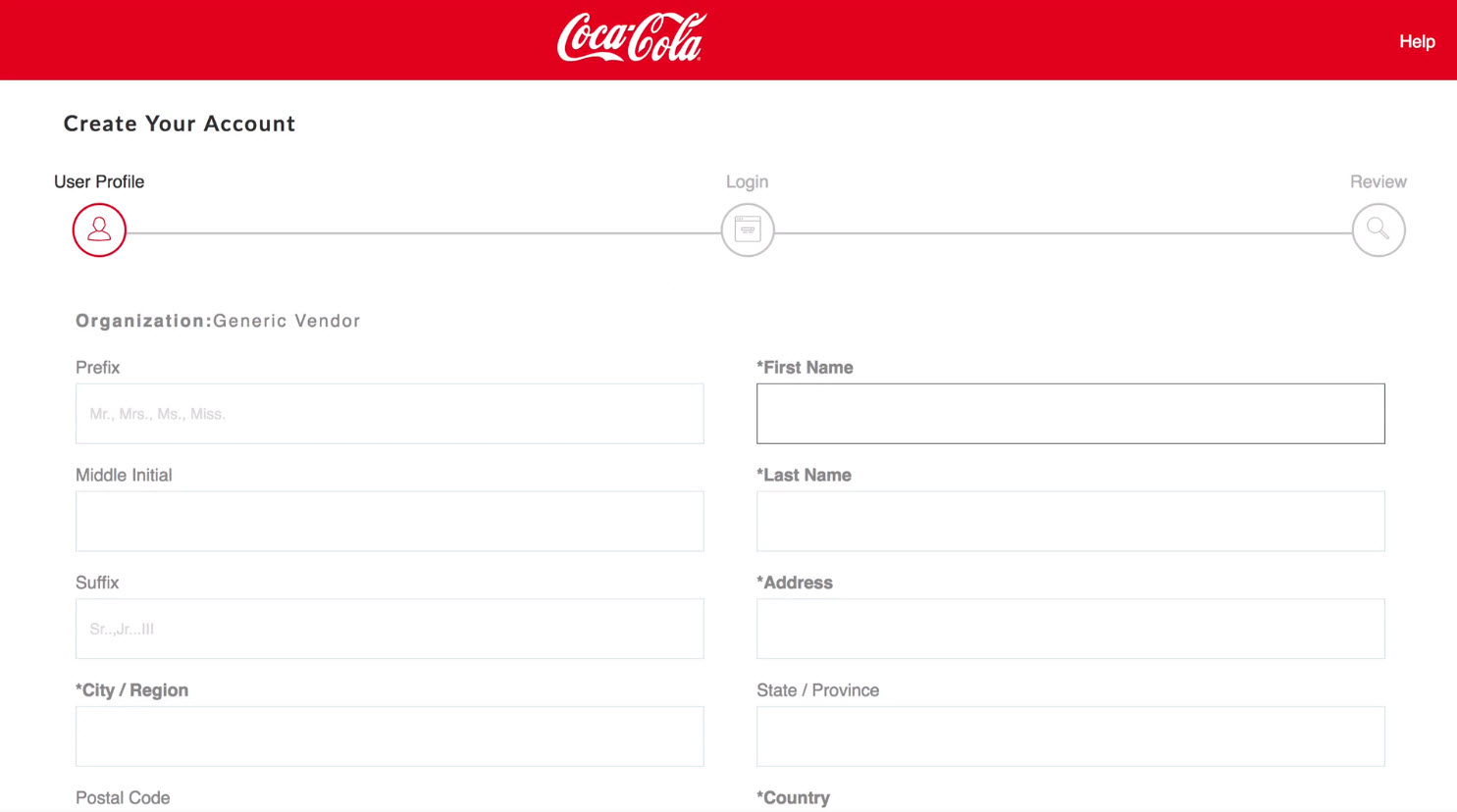
-
After submission, your request will be routed to your Coca-Cola sponsor for approval. Be on the lookout for email notifications indicating the status of your request.
NOTE: This process can take up to 1 week to complete. The Snap team does not manage this process and cannot expedite requests.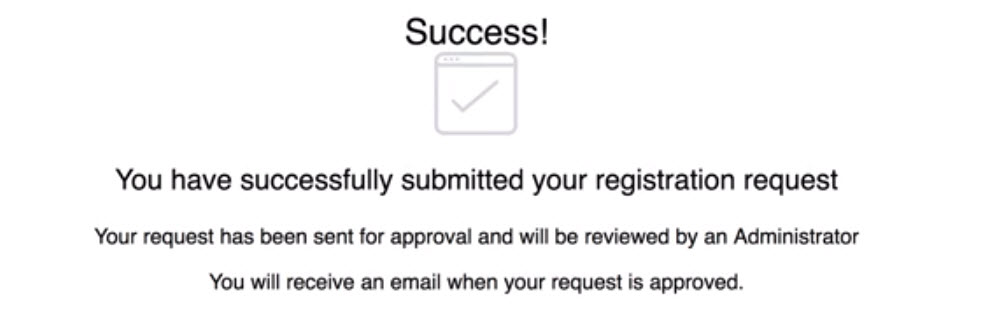
-
Return to Snap and login using steps outlined in for Registered Agency Partners above.
Troubleshooting
If you receive an invalid username/password message, you may need to contact the Coca-Cola Help Desk for assistance. This team has specialized resources to resolve any issues you may experience. Click here to create a ticket and select "External User Access" in the Assignment Group. You may also Chat Online with the Global Support Center.
Stuck and need a hand?
Send us a note at snap@coca-cola.com and we'll do our best to help!